Building a search to find what you need
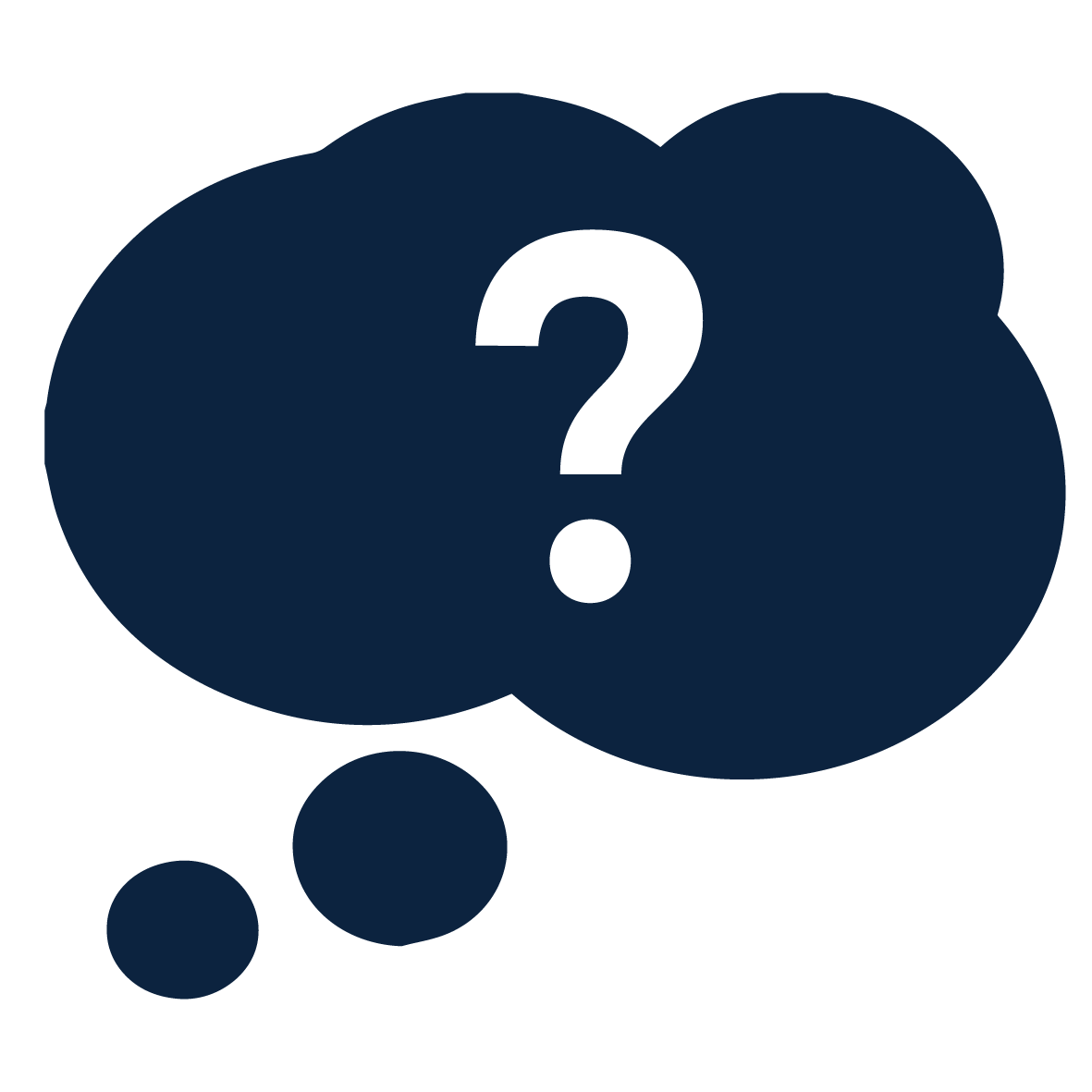
Reflect
You did ok in your first assessment task, but you want to do better in your second. This time the assessment task is longer and the instructions say that you need to do some independent research, like finding information resources not provided in your subject’s Moodle site . You've tried typing your question into Google to start with, but it's not giving you great results. What do you do?
What would you do?The video below shows students responding to this scenario.
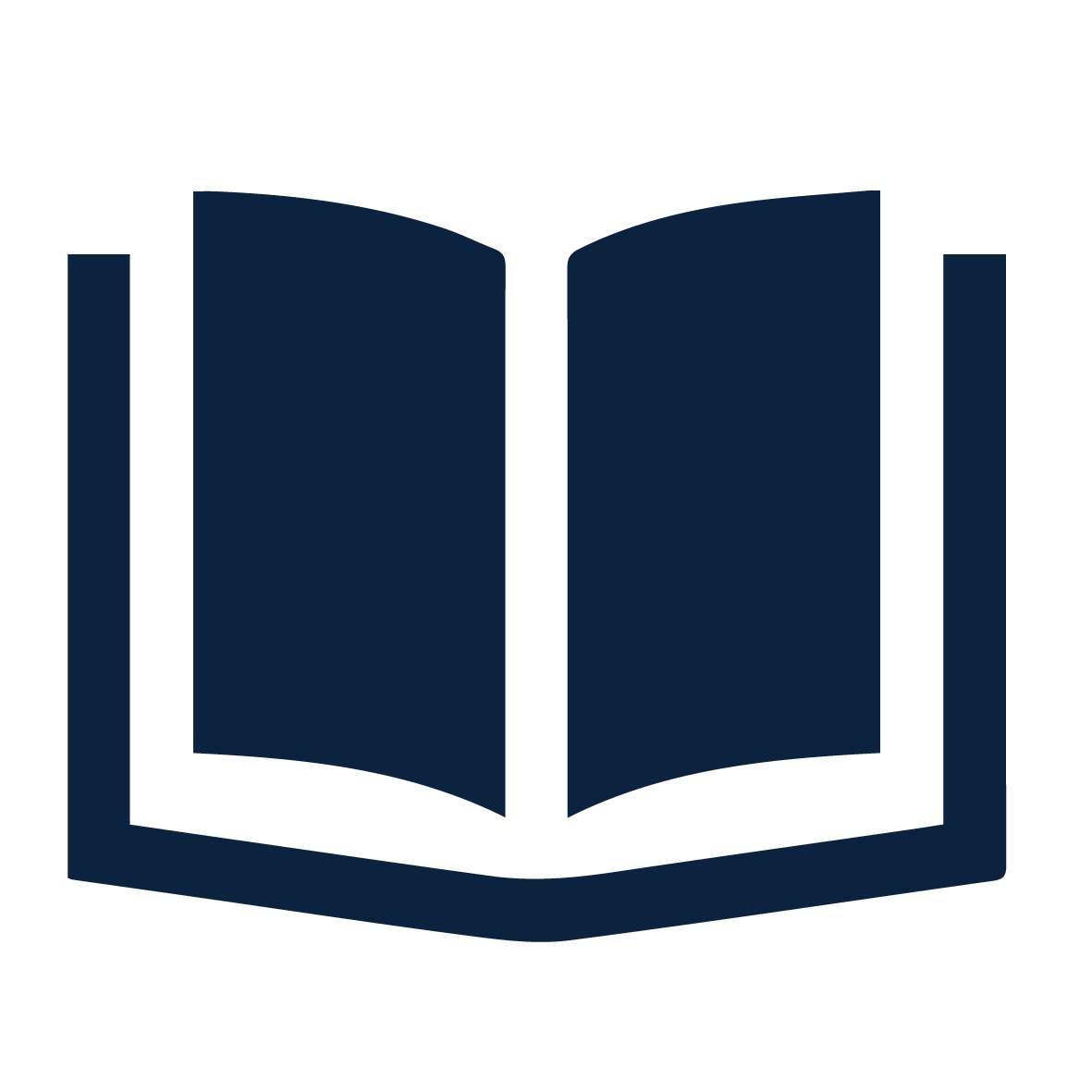
Learn
Plan your search to find what you need
It is helpful to plan how to search for information resources on your topic before you start searching. Following a simple four-step plan will help you find valuable information and save you time.
Step 1: Break down the question
When you have your assessment task question in front of you think about:
- What do I already know about this topic, and what do I need to find out, to answer the question?
- What is the question asking me to do?
- Do I understand all the words in the question?
Step 2: Identify the right search words
Choosing the right words to search for information about your topic is not always simple and you won’t always get it right the first time.
When selecting search words:
- Start with the most obvious search words in your assessment task question. These will be single words (e.g. environment) or phrases with two or more words (e.g. “climate change”).
- Next think about alternative search words, this is important because people use different words to describe the same thing. Think of synonyms (i.e. words that mean the same thing), or related words which are still relevant to your topic.
- Don’t use instructional words (discuss, explain) or prepositions (to, of, for) in your search, these will not help you find information on your topic.
Step 3: Use your search words in the Library search engine
You will have to experiment with your search words, try entering the main search words from your assessment task question into the Library search-box on the Library homepage and click search.
There are clever ways to include your alternative search words at the same time. If you would like to know more try the activity in the Apply section, or contact UOW Library at Ask Us
Step 4: Refine your search results
This short video will show you how to refine your search words and your results list. Most search tools allow you to refine your search.
When refining search results think about:
Search Words- Could the information you need be described using different words?
- Look for clues in the results, how does each author describe their research?
- Experiment with alternative combinations of search words.
Limits or filters
Look for options to limit your results. Below are some common ways to filter or limit your results to make them more relevant or up to date.- Publication date/year - to find the most up to date information, or a particular time period
- Source or content type - to limit to books, journal articles and more
- Academic, scholarly, peer reviewed or refereed publications - to limit to academic information resources
- Subject or keyword- to limit to the most relevant information on your topic
Appropriate tools
Are you searching for information in the right place? Sometimes you’ve done everything you can, and it’s time to look somewhere else. If you’re not sure about the tools you've tried, take a look at the resources on the Learning Co-Op or Ask Us. You don’t want to miss information because you're using the wrong kind of tool for your needs
Tips for success:
- Start with identifying the main search words from your assessment task question
- Brainstorm alternative search words you might use to find the information you need
- Enter your search words into the Library search engine
- Refine your results

Apply
Learn how to plan and enter a search into the Library search engine. You can use one of your own assessment tasks, or the example given within this activity.
(i.e. Impact of online bullying on adolescents in Australia)